Recovering Forgotten Passwords
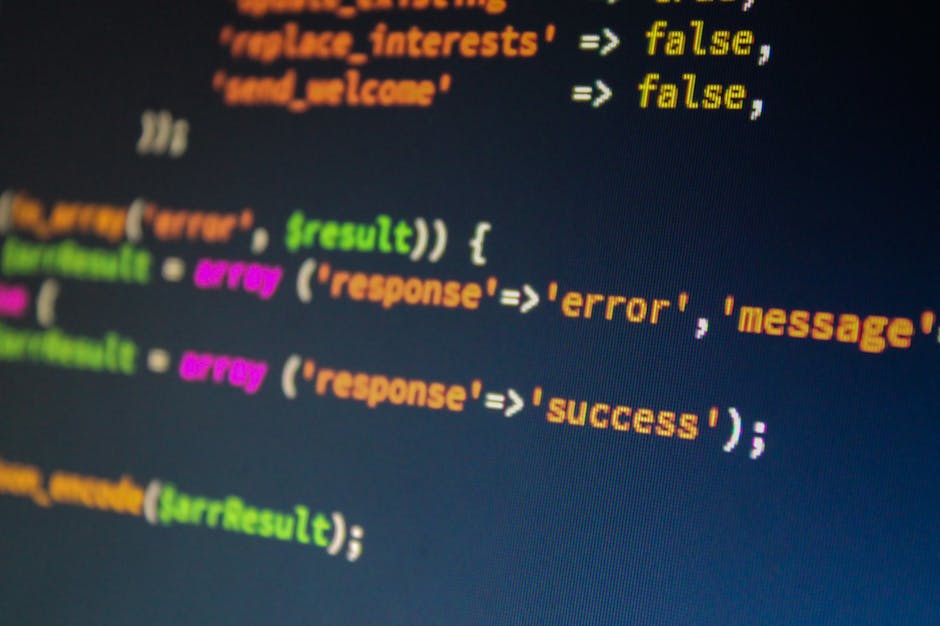
Understanding The Importance Of Password SecurityIn today’s digital age, password security plays a crucial role in safeguarding our personal information and securing our online presence. It is the first line of defense against unauthorized access to our accounts, protecting our sensitive data, financial transactions, and personal communications. However, as our lives become increasingly intertwined with technology, it is all too common to forget our passwords. The frustration and inconvenience caused by a forgotten password can be alleviated with a systematic approach to recovering and managing them effectively.One might wonder why password security is of such great importance. The answer lies in the fact that a compromised password can lead to severe consequences. Cybercriminals constantly devise new techniques to exploit weak passwords and gain unauthorized access to our accounts. From stealing our financial information to impersonating us on social media platforms, the implications of a compromised password can be far-reaching and devastating.Moreover, many of us tend to rely on simple, easily guessable passwords to make them easier to remember. Unfortunately, these passwords are also easier for hackers to crack through various methods like brute-force attacks or dictionary-based attacks. Once hacked, cybercriminals can exploit this access to target the victim’s personal and financial data, leading to identity theft and financial loss.Understanding the significance of password security entails recognizing that it is not just about protecting individual accounts, but also safeguarding our interconnected digital world as a whole. A single compromised password could potentially provide hackers with the opportunity to gain access to multiple platforms, allowing them to exploit our personal information across various services. Malicious actors often use email accounts as a gateway to gain unauthorized access to other online services, making it crucial to prioritize password security for all accounts.With this understanding, it becomes clear that recovering forgotten passwords should be a priority for every individual. Instead of resorting to easily guessable passwords or writing them down on sticky notes, it is essential to adopt secure practices for password creation, storage, and recovery. This includes using complex and unique passwords for each account, regularly updating them, and employing two-factor authentication whenever possible.
Fortunately, there are several strategies and tools available to assist in password recovery processes. Many online platforms have built-in mechanisms that allow users to reset their passwords through recovery email addresses or registered phone numbers. In cases where these methods are not accessible, customer support services can often help verify user identities and facilitate password reset requests.
Additionally, password management tools can significantly improve password security and ease the recovery process. These tools not only store passwords securely but also generate strong, unique passwords for each account, eliminating the need to remember them all. By utilizing password managers, users can focus on creating complex passwords without the burden of memorizing them, thereby minimizing the chances of forgetting and the subsequent headaches associated with password recovery.
In conclusion, understanding the importance of password security is vital in ensuring the protection of our personal information and digital identities. The inconveniences caused by forgotten passwords can be mitigated through effective password management practices, enabling individuals to recover and secure their accounts efficiently. By prioritizing strong and unique passwords, regularly updating them, and utilizing password management tools, we can strengthen our digital defenses and maintain a secure online presence.
How to create Secure Passwords

When it comes to resetting forgotten passwords, it’s essential to create new ones that are strong and secure. Passwords are the first line of defense for protecting our online accounts, and weak passwords can make us vulnerable to cyberattacks and identity theft. In today’s digital age, where data breaches have become increasingly common, it is crucial to prioritize password security.
Here are some guidelines and best practices for creating strong and secure passwords:
1. Length is Key: Aim for passwords that are at least 12 characters long. The longer the password, the harder it is for hackers to guess or crack it using automated tools. Make sure your password includes a mix of uppercase and lowercase letters, numbers, and special characters.
2. Avoid Personal Information: Avoid using easily guessable information such as your name, birthdate, or phone number as part of your password. Hackers can easily find such details through social engineering or a simple online search.
3. Unique and Unpredictable: Each online account should have a unique password. Reusing passwords across multiple accounts can put all your accounts at risk. Avoid using common passwords like “123456” or “password,” as these are frequently targeted by hackers.
4. Passphrase Approach: Consider creating a strong passphrase rather than a password. A passphrase is a longer sequence of words that are seemingly unrelated but easy for you to remember. For example, you can combine random words and incorporate special characters or numbers. For example: “Horse3!Karate~Guitar?”.
5. Two-Factor Authentication (2FA): Enable Two-Factor Authentication whenever possible. This adds an additional layer of security by requiring a second form of authentication, such as a temporary code sent to your phone or a fingerprint scan.
6. Password Manager: Consider using a reputable password manager. These tools securely store your passwords and can generate strong, unique passwords for each of your accounts. Password managers also make it easier to manage and access your passwords across different devices.
7. Regular Updates: Change your passwords periodically. It’s good practice to update your passwords every three to six months, or sooner if you suspect any compromise. This helps mitigate the risk of unauthorized access to your accounts.
Remember, even the strongest password is useless if it falls into the wrong hands or if your accounts are compromised due to other security vulnerabilities. It’s important to remain vigilant and practice good cybersecurity habits, such as using reliable and up-to-date antivirus software, avoiding suspicious links or attachments in emails, and regularly monitoring your accounts for any unusual activity.
By following these guidelines and implementing best practices, you can significantly improve your password security and protect your online accounts from unauthorized access. Taking these proactive measures will help ensure that even if you forget your password, you’ll have the peace of mind that your accounts remain secure.
How to Remember Secure Passwords Through Password Managers

Let’s face it: we all have numerous online accounts, each requiring a unique and secure password. With so many passwords to remember, it’s no wonder that many of us end up forgetting them from time to time. But fear not! In this digital era, there are tools available to help you remember your passwords securely and effortlessly – password managers.
Password managers are software applications or online services that store and organize your passwords in a secure manner. Instead of relying on your memory or resorting to using weak and easily guessable passwords, password managers offer a convenient and effective solution to help you remember your passwords while maintaining a high level of security.
1. Centralized Password Storage: One of the main benefits of using a password manager is that it provides a centralized location to store all your passwords. Instead of having to remember different passwords for each account, you only need to remember one master password to access the password manager. This not only makes it easier for you to retrieve passwords but also helps ensure that you don’t reuse the same or weak passwords across multiple accounts.
2. Strong Password Generation: Creating strong and complex passwords is crucial for safeguarding your online accounts. Password managers often include built-in password generators that can create long, randomized, and highly secure passwords for you. These passwords typically consist of a combination of uppercase and lowercase letters, numbers, and special characters. By using strong passwords generated by a password manager, you can significantly enhance the security of your online presence.
3. Auto-Fill Functionality: Password managers often have a feature called auto-fill, which allows you to automatically enter your passwords on websites or applications. This eliminates the need for you to type or copy-paste your passwords manually, saving you time and reducing the chances of making typos or errors that may lock you out of your accounts. Along with auto-fill, some password managers can also automatically capture and save your login credentials as you enter them, making it even more convenient to manage your passwords.
4. Secure Password Sharing: Collaboration, both at work and in personal relationships, often requires sharing passwords. However, sharing passwords via insecure methods like email or text messages can put your accounts at risk. Password managers offer a secure way to share passwords with others, allowing you to grant temporary or permanent access to specific accounts. This ensures that your passwords are only accessible to authorized individuals and can be revoked at any time.
5. Sync Across Multiple Devices: With the increasing use of multiple devices such as smartphones, tablets, and laptops, it’s essential to have your passwords synchronized across all devices. Password managers often provide synchronization capabilities, allowing you to access and manage your passwords seamlessly from any device. Whether you’re at home, in the office, or on the go, you can always rely on your password manager to have your passwords readily available.
Remembering secure passwords doesn’t have to be an impossible task. By utilizing password managers, you can simplify the process, increase your security, and enjoy a hassle-free online experience. So, if you find yourself struggling to remember passwords or resorting to unsafe practices, it’s time to consider integrating a password manager into your digital routine. With easy access to strong passwords, effortless auto-fill functionality, and secure sharing capabilities, password managers are the way to go for a more efficient and secure online experience.
Exploring Password Manager Tools For Enhanced Recovery

In an increasingly connected world, where we have numerous online accounts ranging from email and social media to online shopping and banking, it’s no wonder that password management has become an essential concern. Remembering all those unique, complex passwords can be a daunting task, and inevitably, there will be instances when we forget our passwords. This is where password manager tools come to the rescue, offering a secure and convenient way to store and retrieve forgotten passwords.
Password manager tools have gained popularity due to their ability to simplify the process of managing passwords and enhance account recovery. These tools securely store all your login credentials in an encrypted database, protected by a master password or biometric authentication. When you forget a password, you can rely on these tools to retrieve the correct information quickly and effortlessly.
One of the biggest advantages of using password manager tools is their ability to generate strong, unique passwords for each of your online accounts. This eliminates the need to create and remember multiple passwords, minimizing the risk of security breaches due to password reuse. Additionally, many password manager tools offer features like password strength analysis and automatic password change suggestions, further enhancing the security of your accounts.
Another noteworthy feature of password manager tools is their ability to sync your login credentials across multiple devices. This is particularly useful for individuals who use different devices like smartphones, tablets, and computers to access their accounts. With password manager tools, once you update a password on one device, the changes are automatically synchronized across all your devices, ensuring that you always have up-to-date login information.
Furthermore, password manager tools often provide additional security layers, such as two-factor authentication (2FA) or biometric authentication. These features add an extra level of protection to your accounts, making it even more challenging for unauthorized individuals to gain access.
When it comes to choosing a password manager tool, there are several options available in the market. Some popular password manager tools include LastPass, Dashlane, KeePass, and Bitwarden. Each tool has its own set of features, user interface, and pricing plans, so it’s important to assess your needs and preferences before making a decision.
LastPass, for example, offers a user-friendly interface and provides features like password sharing and emergency access, making it suitable for both personal and business use. Dashlane, on the other hand, focuses on simplicity and offers features like Dark Web monitoring and VPN for added security. KeePass, an open-source password manager tool, allows you to have full control over your password database by storing it locally. Finally, Bitwarden is known for its strong encryption and open-source nature, providing a high level of transparency and security.
In conclusion, password manager tools have revolutionized the way we manage and recover forgotten passwords. With their features like password generation, synchronization across devices, and additional security layers, these tools provide enhanced convenience and protection for our online accounts. As the need for secure password management continues to grow, it’s advisable to explore different password manager tools and find the one that best meets your requirements. So, next time you forget your password, rest assured that a reliable password manager tool is there to save the day.
Common Methods For Recovering Forgotten Passwords

Common Methods For Recovering Forgotten Passwords
Forgetting passwords has become a common occurrence in today’s digital age, as we rely heavily on various online platforms and accounts for our daily activities. Fortunately, there are several common methods available to help recover forgotten passwords and regain access to our accounts. In this section, we will explore some of the most effective techniques for password recovery.
1. Resetting Passwords via Email:
One of the most widely used methods for password recovery is through email. When we forget our password, many platforms offer an option to reset it by sending a password reset link to the email address associated with our account. By clicking the link and following the provided instructions, users can create a new password and regain access to their accounts. It is essential to ensure that the email address linked to the account is valid and accessible to successfully retrieve the password reset email.
2. Using Security Questions:
To enhance security and facilitate account recovery, many platforms require users to set up security questions when creating their accounts. These questions serve as an additional layer of authentication and help verify the account owner’s identity during the password recovery process. Generally, users answer a series of personal questions during the account setup, such as “What is your favorite movie?” or “What was your first pet’s name?” By correctly answering these questions, users can reset their passwords and regain access to their accounts.
3. Utilizing Two-Factor Authentication:
Two-Factor Authentication (2FA) is an increasingly popular security feature used by numerous online platforms. This method provides an extra layer of protection by requiring users to verify their identity through a secondary authentication step, such as entering a unique code received via text message or a dedicated authentication app. In the event of a forgotten password, enabling 2FA can serve as a fallback method by using the secondary authentication step to reset the password and regain access to the account.
4. Contacting Customer Support:
In cases where previous methods fail or when dealing with sensitive accounts, another option is to reach out to the platform’s customer support. They are often equipped with specific procedures and tools to help users recover their forgotten passwords. Customer support representatives can guide users through the necessary steps or use alternative methods to verify identity, such as requesting specific information or documents. However, keep in mind that the response time for such requests may vary depending on the platforms and their resources.
5. Utilizing Password Managers:
Password managers have emerged as a popular solution to assist users in managing multiple account credentials securely. Besides storing and generating unique passwords, many password manager applications also offer features to store recovery information, such as backup email addresses or security questions. By utilizing these features, users can retrieve their forgotten passwords from the password manager itself, eliminating the need to go through traditional password recovery methods.
When dealing with forgotten passwords, it is important to remain calm and follow the available recovery procedures. Applying these common methods can often successfully resolve the issue and ensure that access to our valuable accounts is restored. However, it is crucial to regularly update and store passwords securely to minimize the chances of forgetting them in the first place.
Tips And Tricks To Strengthen Password Recovery

Password recovery can be a frustrating and time-consuming process, especially when you realize you’ve forgotten it. It happens to the best of us, but there are several tips and tricks you can employ to strengthen your password recovery and regain access to your accounts. In this section, we will explore some effective strategies to help you recover your forgotten passwords efficiently.
1. Make use of password managers: Password managers are powerful tools that can securely store and organize all your passwords in one place. They often have a built-in password recovery feature that enables you to retrieve and reset forgotten passwords easily. By relying on a password manager, you can avoid the stress of trying to remember multiple passwords and increase the chances of successful recovery.
2. Utilize security questions: Security questions can serve as an additional layer of protection when it comes to password recovery. It is crucial to choose questions that have answers that are not easily guessable or publicly available. Opt for unique questions that only you can answer correctly, and make sure your answers are memorable enough to aid in password recovery without compromising security.
3. Have a secondary email or phone number: Many online platforms offer the option to link a secondary email address or phone number to your account. This provides an alternative method for password recovery. If you forget your password, you can request a password reset link or verification code to be sent to your secondary email or phone number. This way, you’ll have multiple avenues to recover your account in case one is inaccessible or compromised.
4. Keep your recovery information up to date: It’s essential to regularly review and update your recovery information on various platforms. This includes your email addresses, phone numbers, and security questions. By keeping this information current, you ensure that the options available for password recovery are accurate and effective. Regularly checking and updating your recovery information will save you from potential headaches in the future.
5. Utilize account recovery protocols: Some platforms offer specialized account recovery protocols that can assist users in regaining access to their accounts. These protocols may include additional verification steps such as providing personal identification details, answering security questions, or verifying recent account activities. Being familiar with and utilizing these protocols can significantly increase the chances of successfully recovering your forgotten password.
6. Seek support from customer service: If all else fails, don’t hesitate to reach out to customer support for the platform or service you are trying to recover your password for. Many companies have dedicated support teams that can assist with password recovery. They may require you to provide personal information or proof of account ownership, but their assistance can be valuable in regaining access to your account.
Conclusion:
Recovering forgotten passwords can be a frustrating experience, but with the right approach, it doesn’t have to be an insurmountable challenge. By following the tips and tricks outlined in this section, such as utilizing password managers, keeping recovery information up to date, and making use of account recovery protocols, you can significantly strengthen your password recovery process. Remember to exercise caution and prioritize security while implementing these strategies. With a little perseverance and the right tactics, you’ll be able to regain access to your accounts and get back to enjoying a hassle-free online experience.
What are the Alternate Methods used to Authorize Instead of Passwords

In today’s digital age, it can be all too easy to forget the numerous passwords we have for different accounts and platforms. With the increasing number of online services we use on a daily basis, remembering passwords has become a challenging task. Fortunately, there are alternative methods available to authorize access to our accounts, allowing us to recover forgotten passwords without having to go through the hassle of resetting them. In this section, we will explore some of the most commonly used alternate methods for authorization.
1. Two-Factor Authentication (2FA):
Two-factor authentication is an additional layer of security that requires users to provide two different verification methods to access their accounts. Typically, this involves using something the user knows (such as a password) in combination with something the user has (such as a unique code sent to their mobile device). By requiring a second form of verification, 2FA helps to ensure that even if a password is forgotten, unauthorized access to an account is less likely.
2. Biometrics:
Biometric authentication methods rely on unique physical or behavioral characteristics to verify a user’s identity. These characteristics can include fingerprints, iris scans, voice recognition, or even facial recognition. By utilizing biometrics, users can securely access their accounts without having to remember complex passwords. Biometric authentication is not only highly convenient but also provides a heightened level of security, as these characteristics are difficult to replicate.
3. Email Verification:
Another common method used to authorize access is email verification. When a user forgets their password, they can choose the “forgot password” option, which prompts the system to send an email to the registered email address. This email usually contains a unique link that, when clicked, allows the user to reset their password and regain access to their account. Email verification is a straightforward and widely used method that requires minimal effort while ensuring security.
4. Social Media Authorization:
With the rise of social media, many online platforms offer the option to log in or sign up using social media accounts instead of traditional passwords. This method leverages the authorization already established through social media platforms such as Facebook or Google. By connecting an existing social media account to a new service or platform, users can access their accounts without having to remember an additional set of credentials.
5. Security Questions and Answers:
Some platforms provide the option to set up security questions and answers during the initial account setup. If a user forgets their password, they can answer these questions to verify their identity and reset their password. However, it is worth noting that security questions should be chosen carefully, as simple or easily guessable questions can compromise the overall security of the account.
In conclusion, forgetting passwords is a common occurrence in today’s digital landscape. Thankfully, there are various alternate methods available for authorization that can help users recover their forgotten passwords without significant disruption. From two-factor authentication to biometrics, each method offers its own unique benefits in terms of convenience and security. By employing these alternative methods, users can regain access to their accounts without the frustration of constantly resetting passwords and keep their online experiences seamless and secure.
Can we Trust Password Managers or Alternate Authorization Methods?

In an increasingly digital world where passwords are the key to accessing our valuable online accounts, forgetting these mysterious combinations of letters, numbers, and symbols is an all too common occurrence. Thankfully, technology has provided us with tools like password managers and alternate authorization methods to help us recover and securely access our forgotten passwords. But can we really trust these solutions to keep our sensitive information safe?
Password managers are software applications designed to store and manage passwords for various online accounts. They offer the convenience of generating complex and unique passwords for each account, eliminating the need for users to remember them all. With a password manager, users only need to remember one master password to gain access to the encrypted vault where all other passwords are stored.
The primary advantage of using a password manager is the enhanced security it provides. Since the generated passwords are typically long and complex, it significantly raises the bar for potential hackers trying to break into your accounts. Additionally, password managers often offer features like two-factor authentication, biometric login (such as fingerprint or facial recognition), and encryption, adding further layers of protection.
However, relying solely on a password manager also introduces some potential risks. While these tools employ advanced encryption techniques to protect your data, they are not foolproof. As with any digital system, there is the possibility of vulnerabilities or software flaws that could be exploited by skilled hackers. It’s crucial to choose a reputable and well-audited password manager that actively works to address any discovered vulnerabilities promptly.
Another concern with password managers lies in the single point of failure they represent. If a user forgets their master password, it can be difficult to regain access to their stored passwords. While password manager developers have implemented various account recovery mechanisms, such as security questions or email verification, they may not always guarantee access, especially in the case of a forgotten master password. It is essential for users to create a strong and memorable master password while considering other options for account recovery or backup methods.
This brings us to alternate authorization methods, such as biometric authentication and password recovery options offered by online services. Many modern devices now feature biometric sensors, including fingerprint scanners or facial recognition technology, to provide users with an additional layer of security and convenience. Biometric authentication offers benefits like ease of use and strong protection against password guessing or brute force attacks. However, it also raises concerns over potential privacy issues or the risk of spoofing if the biometric data is compromised.
Furthermore, online services often provide password recovery options, such as security questions, backup email verification, or temporary password generation. While these methods can be helpful in regaining access to an account, they may also be exploited by malicious actors who can bypass these security measures with enough knowledge of the user’s personal information.
Ultimately, whether we can trust password managers or alternate authorization methods largely depends on the measures we take to secure our accounts and the careful consideration of the risks involved. It is important to choose a reputable password manager from a trusted provider, utilize additional security features like two-factor authentication, regularly update passwords and review account activity for any signs of unauthorized access.
Additionally, adopting good password management practices, like avoiding common or easily guessable passwords, and regularly backing up important account information or utilizing account recovery options provided by online services, can help mitigate the risks associated with forgotten passwords.
While password managers and alternate authorization methods provide valuable tools and solutions for recovering forgotten passwords, it is crucial to remain vigilant, responsible, and informed about the potential risks and best practices associated with their use. By taking proactive measures and staying informed about the latest security trends, we can better protect ourselves in the ever-expanding digital landscape.
HOW TO Recover a Forgot Password
Recovering a forgotten password can be a frustrating experience, especially when it hinders your access to important accounts and sensitive information. But fear not! In this blog article, we’re here to lend a helping hand and guide you through the process of recovering a forgotten password. Whether it’s for your email, social media, or any other online platform, we’ll share tried and tested methods, practical tips, and step-by-step instructions to ensure that you regain access to your account swiftly and securely. So, let’s dive in and put an end to the password recovery struggle once and for all!
Frequently Asked Questions About Password Recovery
When it comes to password recovery, there are often many questions that users have. It can be frustrating to forget a password and not know how to regain access to an account. In this section, we will address some of the frequently asked questions about password recovery to help alleviate any concerns or confusion.
1. How do I initiate the password recovery process?
To initiate the password recovery process, you will typically need to click on the “Forgot Password” or “Reset Password” link on the login page of the website or application. This will usually lead you to a page where you can enter your email address or username associated with the account.
2. What if I no longer have access to the email address associated with my account?
If you no longer have access to the email address linked to your account, you may have alternative options to recover your password. Some platforms offer the option to verify your identity through security questions, a secondary email address, or phone number. If these options are not available, it is recommended to reach out to the platform’s support team for further assistance.
3. How long does it take to receive a password reset email?
The time it takes to receive a password reset email can vary depending on the platform and its server load. In general, it should not take too long to receive the email, but it is always a good idea to check your spam or junk folder if you haven’t received it within a few minutes. If you still haven’t received it after a reasonable amount of time, consider reaching out to the platform’s support team.
4. Can I use the same password again after resetting it?
While it may be tempting to reuse old passwords for convenience, it is highly recommended to create a new and strong password after resetting it. This is essential for maintaining the security of your account. Choose a password that is unique and not easily guessable, ideally a combination of uppercase and lowercase letters, numbers, and special characters.
5. Is there a limit to how many times I can attempt to reset my password?
Most platforms do not impose strict limits on password reset attempts. However, it is important to note that excessive failed attempts may result in temporary lockouts or even permanent account suspension. If you are having trouble remembering your password, it is advisable to try the recovery process within reasonable limits, or consider using a password manager to securely store and manage your passwords.
6. What should I do if I suspect my account has been compromised?
If you suspect that your account has been compromised, it is crucial to take immediate action to safeguard your information. First, change your password as soon as possible. Additionally, enable any available two-factor authentication methods to add an extra layer of security. Finally, if applicable, inform the platform’s support team about the incident so they can investigate or provide further assistance.
Remember, each platform may have its own specific guidelines and steps for password recovery. If you find yourself stuck or in need of further guidance, don’t hesitate to reach out to the platform’s support team. They will be more than willing to assist you in regaining access to your account.
How to Recover forgot Yahoo Password
It can be quite frustrating and stressful to forget your Yahoo password, especially if it is linked to important emails and accounts. However, there’s no need to panic. Yahoo provides various methods to help you recover your forgotten password and regain access to your account. In this section, we will guide you through the step-by-step process of recovering your forgotten Yahoo password.
1. Visit the Yahoo Sign-in Helper Page
The first step in the recovery process is to visit the Yahoo Sign-in Helper page. This page is specifically designed to assist users in recovering their passwords. You can access the Sign-in Helper page by typing “yahoo.com” into your web browser and clicking on the “Sign In” link located at the top-right corner of the page. On the Yahoo login page, click on the “Trouble signing in?” link.
2. Enter Your Yahoo Email Address
On the Sign-in Helper page, you will be prompted to enter your Yahoo email address. Make sure to provide the email address associated with the account for which you have forgotten the password. Once you have entered the email address, click on the “Continue” button.
3. Verify Your Identity
To ensure the security of your account, Yahoo will ask you to verify your identity. You will be presented with various options to do so, such as providing your recovery phone number or alternate email address. Choose the option that is most convenient for you and click on the “Continue” button.
4. Receive Account Key or Account Recovery Link
Depending on the information you provided to verify your identity, you will either receive an Account Key sent to your recovery phone number or a recovery link sent to your alternate email address. If you opted for the Account Key, you will receive a verification code on your phone via SMS. Enter the code in the provided field and click on the “Verify” button. If you chose the recovery link, open the email sent to your alternate email address and click on the provided link.
5. Reset Your Password
After successfully verifying your identity, you will be redirected to the password reset page. On this page, you can enter a new password for your Yahoo account. Make sure to choose a strong and unique password that you can easily remember. After entering your new password, click on the “Continue” button.
6. Access Your Account
Congratulations! You have successfully recovered your forgotten Yahoo password. You can now proceed to sign in to your Yahoo account using your newly reset password. Remember to update your password on any devices or applications that were previously linked to your Yahoo account.
7. Additional Considerations
To avoid future password-related issues, it’s recommended to enable Yahoo Account Key or Two-Step Verification. These security features provide an additional layer of protection for your account and help prevent unauthorized access.
In conclusion, forgetting your Yahoo password can seem like a major setback, but with the help of Yahoo’s account recovery process, you can easily regain access to your account. By following the steps mentioned above, you’ll be able to recover your forgotten Yahoo password and continue using your account without interruption. Remember to create a strong password and enable additional security measures to safeguard your account in the future.
Is your Twitter Password Secure? How to Recover It
Twitter is one of the most popular social media platforms, with millions of active users worldwide. With the rise of cyber threats and hacking attempts, it is crucial to ensure that your password is secure and protected. However, we all know how easily passwords can slip from our memory, leading to frustration and potential security risks. In this article, we will guide you on how to recover your forgotten Twitter password.
When it comes to password security, it is essential to understand the importance of a strong and unique password. A strong password typically consists of a combination of uppercase and lowercase letters, numbers, and symbols. Additionally, avoiding common patterns or easily guessable information, such as your name or birthdate, can significantly enhance the security of your password.
If you find yourself in a situation where you have forgotten your Twitter password, do not panic. Twitter provides a straightforward and secure process for recovering your password and regaining access to your account. Follow the steps below to recover your forgotten password:
1. Visit the Twitter login page: Start by visiting the official Twitter website and go to the login page. It should be easily accessible through any web browser on your computer or mobile device.
2. Click on ‘Forgot password?’: On the login page, beneath the password field, you will find a link that says ‘Forgot password?’. Click on it to initiate the password recovery process.
3. Enter your email address or phone number: On the password recovery page, you will be prompted to enter the email address or phone number associated with your Twitter account. Make sure to provide the correct information to proceed.
4. Request a verification code: Once you have provided your email address or phone number, Twitter will send a verification code to the registered contact information. Check your inbox or messages for this code.
5. Verify your account: Enter the verification code you received into the provided box. This step ensures that you are the rightful owner of the account and helps Twitter confirm your identity.
6. Set a new password: After successfully verifying your account, you will be prompted to create a new password. Make sure to choose a password that is unique, strong, and easy to remember. It is advisable to avoid reusing passwords across different platforms.
7. Update your password manager: If you use a password manager to store your login credentials, make sure to update it with your newly created password. This will help you keep track of your passwords and ensure their security.
Recovering a forgotten password is a relatively straightforward process, thanks to Twitter’s user-friendly interface and security measures. However, it is crucial to remain vigilant and proactive in protecting your account from potential security risks. Here are a few tips to enhance the security of your Twitter account:
1. Enable two-factor authentication: Setting up two-factor authentication adds an extra layer of security to your account. It requires you to provide a verification code sent to your mobile device or email address in addition to your password when logging in.
2. Regularly update your password: It is good practice to change your passwords periodically to ensure the security of your account. Consider updating your passwords every few months and avoid using the same password across multiple platforms.
3. Be cautious of suspicious links and emails: Phishing attempts are prevalent in the digital world. Be careful when clicking on links within emails or DMs from unknown or suspicious sources. These links could lead to fake websites designed to steal your login information.
4. Keep your devices secure: Ensure that your devices, including smartphones, tablets, and computers, have up-to-date antivirus software installed. Regularly run scans to detect and eliminate any potential malware that could compromise your Twitter account.
By following these steps and best practices, you can not only recover your forgotten Twitter password but also maintain a secure and protected online presence. Remember, being proactive in safeguarding your account and using a strong, unique password are key elements in ensuring the security of your Twitter account and personal information.
how to recover or remove quickbooks password
QuickBooks is one of the most popular accounting software used by businesses of all sizes. It offers a range of features and functionalities to help streamline financial management processes. However, like any other software, there may be instances where users forget their QuickBooks password, or perhaps need to remove it for various reasons. If you find yourself in such a situation, don’t worry – in this section, we will walk you through the steps to recover or remove your QuickBooks password.
Recovering your QuickBooks password:
1. Launch QuickBooks: Start by opening the QuickBooks software on your computer. Make sure you have the latest version installed to ensure smooth functionality and access to all recovery options.
2. Click on “I forgot my password”: When the QuickBooks login screen appears, locate and click on the “I forgot my password” link. This will initiate the password recovery process.
3. Answer security questions: QuickBooks will prompt you to answer a series of security questions that you set up during the initial setup or registration process. Provide the correct answers to these questions to verify your identity and ensure secure access to your account.
4. Reset your password: Once your answers are verified, QuickBooks will allow you to reset your password. Choose a new password that is both secure and memorable. Make sure to follow best practices for password creation, such as using a combination of letters (both upper and lower case), numbers, and special characters.
Removing your QuickBooks password:
If you no longer require password protection for your QuickBooks account or find it cumbersome to enter a password every time you log in, you can opt to remove the password altogether. Here’s how:
1. Open the company file: Launch QuickBooks and open the company file for which you wish to remove the password.
2. Access the “Set Up User Password” menu: Navigate to the “Company” menu and select “Set Up User Password.” This will open the User List window.
3. Select the user: In the User List window, select the user whose password you want to remove. Only users with admin or external accountant access can remove passwords for themselves and other users.
4. Clear the password field: Find the password field for the selected user and delete the existing password. Leave the field blank.
5. Save changes: Click on the “OK” button to save the changes. QuickBooks will prompt you to confirm the removal of the password. Select “Yes” to finalize the process.
It’s important to note that removing the password from your QuickBooks account will compromise security to some extent. Hence, it is recommended to take additional security measures such as regularly backing up your data and utilizing other security features offered by QuickBooks.
In conclusion, recovering or removing your QuickBooks password is a straightforward process that can be accomplished with just a few simple steps. By following the instructions outlined in this section, you can regain access to your account or eliminate the need for a password, depending on your specific requirement. If you encounter any difficulties during this process, it is advisable to reach out to the QuickBooks customer support team for further assistance.
how to recover forgot password of paypal
When it comes to managing our online lives, passwords play a crucial role in ensuring the security of our sensitive information. However, with the countless online platforms we use on a daily basis, it can become quite challenging to remember all the passwords associated with each account. If you find yourself locked out of your PayPal account due to a forgotten password, don’t worry! In this guide, we will take you through the step-by-step process of recovering a forgotten password on PayPal.
1. Visit the PayPal website:
To begin the password recovery process, open your preferred web browser and visit the official PayPal website at www.paypal.com. It is crucial to ensure that you are accessing the official website and not a fraudulent page designed to steal your information.
2. Click on “Log In”:
On the PayPal homepage, locate the “Log In” button, typically located at the top right corner. Click on it to proceed with the login process.
3. Select “Having trouble logging in?”:
On the login page, you will notice a link titled “Having trouble logging in?” This link is specifically designed for users who are experiencing difficulties accessing their accounts. Click on this link to initiate the password recovery process.
4. Choose the appropriate recovery method:
PayPal provides multiple options to recover a forgotten password. Depending on the information you have available, you can choose one of the following methods:
– Using your email address: If you have access to the email address associated with your PayPal account, you can select this option. PayPal will send a password reset link to your email, and you can proceed with resetting your password by following the instructions provided.
– Using your phone number: If you have linked a phone number to your PayPal account, selecting this option will send a verification code to your phone via SMS. Enter the verification code on the website to continue with the password recovery process.
– Answering security questions: If you have previously set up security questions for your PayPal account, this option will allow you to answer these questions to verify your identity. Once you correctly answer the questions, you will be prompted to reset your password.
5. Follow the instructions provided:
After selecting the appropriate recovery method, PayPal will guide you through the necessary steps to reset your password. Depending on the chosen method, you may be required to enter additional information or follow specific instructions to verify your identity and proceed with resetting the password.
6. Create a new password:
Once you have verified your identity, PayPal will prompt you to create a new password. When choosing a new password, it is essential to follow best practices for password security. Ensure that your new password is unique, complex, and not easily guessable. Combining uppercase and lowercase letters, numbers, and special characters can significantly strengthen the security of your password.
7. Log back into your PayPal account:
With your new password set, you can now log back into your PayPal account using your updated credentials. Remember to keep your password securely stored and avoid using the same password for multiple accounts to maintain optimal security.
In conclusion, forgetting your PayPal password can be a frustrating experience, but with the straightforward steps outlined above, you can easily recover your account access. It is crucial to maintain a strong password and consider using a password manager to securely store and generate unique passwords for all your online accounts. By following these best practices, you can ensure the safety and security of your PayPal account and all your sensitive financial information.
how to recover the forgotten password of flickr account?
One of the more frustrating moments in our online lives is when we forget a password. Whether it’s because we haven’t logged into an account for a while or simply a case of a mind-blank, trying to regain access to a lost password can be quite a headache.
If you’re a Flickr user who has found themselves in this predicament, fear not! Recovering a forgotten password for your Flickr account is a relatively straightforward process. In this guide, we’ll walk you through the steps to regain access to your account and get back to enjoying your cherished photos and connecting with the Flickr community.
Step 1: Access the Flickr login page
The first step in recovering your forgotten password is to visit the Flickr website and go to the login page. You can do this by typing “www.flickr.com” into your web browser’s address bar and hitting enter. Once on the Flickr homepage, locate the “Sign In” button on the top right-hand corner of the screen and click on it.
Step 2: Start the password recovery process
Upon reaching the login page, you’ll notice a section titled “Having trouble signing in?” located just below the “Sign In” button. Click on the link provided within this section, typically labeled “Forgot your password?”
Step 3: Enter your email address or username
After clicking on the password recovery link, you’ll be directed to a new page where you’ll be prompted to enter the email address or username associated with your Flickr account. Providing the accurate information is crucial for this step, as it will help Flickr locate your account and initiate the password recovery process.
Step 4: Verification process
Once you have entered your email address or username, Flickr will require you to prove that you are the rightful owner of the account. The exact verification process may vary, but typically, you will be asked to verify your identity through an email or a text message. Follow the instructions provided by Flickr to complete the verification process.
Step 5: Reset your password
Upon successful verification, Flickr will provide you with the option to reset your password. You will be asked to create a new password for your account. It is recommended to choose a strong and unique password that includes a combination of uppercase and lowercase letters, numbers, and symbols to enhance the security of your account.
Remember to select a password that you can easily remember, but that is also not easily guessable to keep your account protected.
Step 6: Access your account
Once you have successfully reset your password, you can now log in to your Flickr account using your new credentials. Double-check that you can access your account and make sure to save your new password in a secure location or utilize a reliable password manager to avoid any future login issues.
In the event that you run into any issues during this password recovery process, it is recommended to reach out to Flickr’s customer support for further assistance. They are well-equipped to handle any difficulties you may encounter and can provide tailored solutions to help you regain access to your account promptly.
Remember, it’s always important to regularly update and secure your passwords to ensure the safety of your online accounts. By following these steps, you can recover your forgotten password for your Flickr account and continue enjoying the wonderful world of photography and community that Flickr has to offer.
how to recover forgot password for dropbox
In today’s digital age, it’s incredibly common to have multiple online accounts with different usernames and passwords. Remembering all these login credentials can be quite challenging, and it’s not uncommon to forget a password every now and then. If you find yourself unable to access your Dropbox account due to a forgotten password, don’t worry. In this guide, we will walk you through the steps to recover a forgotten password for Dropbox.
1. Visit the Dropbox login page:
The first step is to navigate to the Dropbox login page. You can do this by entering “www.dropbox.com” in your web browser’s address bar or by clicking on any Dropbox link you’ve previously used.
2. Click on “Sign in”:
On the Dropbox login page, you will see a “Sign in” button at the top right corner. Click on it to proceed.
3. Select “Forgot your password?”:
If you cannot remember your password, look for the link that says “Forgot your password?” and click on it. This link is usually located below the “Sign in” button.
4. Enter your email address:
On the password recovery page, you will be asked to enter the email address associated with your Dropbox account. Make sure you enter the correct email address that you used when creating your account.
5. Solve the captcha or security challenge:
To ensure that you are not a robot attempting to gain unauthorized access to the account, Dropbox may present you with a captcha or security challenge. This step helps verify your identity and prevent automated password recovery attempts.
6. Click on “Continue”:
After entering your email address and completing any necessary captcha or security challenge, click on the “Continue” button. This will initiate the password recovery process.
7. Check your email:
Once you’ve clicked “Continue,” Dropbox will send an email to the address you provided. This email will contain further instructions on how to recover your account and reset your password.
8. Open the email and follow instructions:
Access your email inbox and look for the email from Dropbox. It should have a subject line similar to “Password Reset Instructions.” Open the email and carefully read its contents.
9. Click on the password reset link:
Within the email, you will find a link provided by Dropbox to reset your password. Click on this link to be redirected to the password reset page. Note that this link is unique to your account and should not be shared with anyone.
10. Create a new password:
On the password reset page, you will be prompted to enter a new password for your Dropbox account. Choose a strong, unique password that you haven’t used elsewhere and make sure to follow any specified requirements.
11. Confirm your password:
After entering the new password, you will need to confirm it by re-entering it in a separate field. Make sure the password matches exactly to avoid any login issues in the future.
12. Click on “Change password”:
Once you’ve completed the password fields, click on the “Change password” button. Dropbox will then update your account with the newly set password.
Congratulations! You have successfully recovered your forgotten password for Dropbox. You can now log in to your account using your new password and continue accessing your files and documents securely.
Remember, it’s a good practice to periodically update your passwords and use unique, complex combinations to protect your accounts. Additionally, consider using a reliable password manager to securely store and manage your login credentials. By following these steps and implementing good password hygiene, you can ensure the security and accessibility of your Dropbox account and enjoy a seamless file-sharing experience.
how to recover forgotten pinterest password
Pinterest is a popular social media platform that allows users to discover and save ideas for various interests, ranging from home décor and fashion to recipes and travel. With millions of users worldwide, it’s not uncommon for people to occasionally forget their passwords. However, if you find yourself in this predicament, worry not! In this article, we will guide you through the step-by-step process of recovering your forgotten Pinterest password.
1. Navigate to the Pinterest login page: The first step is to visit the Pinterest website and locate the login page. You can do this by typing “www.pinterest.com” into your web browser’s address bar. Once on the website, look for the “Log in” button in the top-right corner of the page and click on it.
2. Click on “Forgot your password?”: On the Pinterest login page, you’ll see a section where you can enter your email address and password. However, since you’ve forgotten your password, you need to click on the link that says “Forgot your password?”. This will take you to the password reset page.
3. Enter your email address: On the password reset page, Pinterest will ask you to enter the email address associated with your account. Make sure to provide the email address that you used when signing up for Pinterest. Double-check for any typos or mistakes before clicking the “Send” button.
4. Check your email: After submitting your email address, Pinterest will send you an email with instructions on how to reset your password. Refresh your inbox, check your spam or junk folders, and open the email from Pinterest. If you don’t receive the email, click on the option to resend it.
5. Follow the instructions in the email: Once you open the email, you will find a link that allows you to reset your Pinterest password. Click on the link, and it will redirect you to a new page where you can create a new password.
6. Choose a new password: On the password reset page, Pinterest will prompt you to create a new password. Choose a strong and unique password that includes a combination of letters, numbers, and special characters. Remember, a strong password is vital for securing your account. Once you’ve entered your new password, confirm it by typing it again in the provided field.
7. Log in with your new password: After successfully resetting your password, you can now use your new credentials to log in to your Pinterest account. Go back to the Pinterest login page, enter your email address, and input your new password. Click on the “Log in” button, and you should regain access to your account.
8. Update your account information: Now that you’ve regained access to your Pinterest account, it’s a good idea to review and update your account information. Consider adding a recovery email or phone number to make the password recovery process easier in the future. You can also update your profile picture, bio, and any other details you may wish to change.
By following these simple steps, you can recover your forgotten Pinterest password and regain access to your account. Remember to keep your password secure and try not to forget it by using password managers or other secure methods.
